ANGULAR | akveo/nebular 系列 - 2.2. 安裝 nebular 到現有專案 | 中文
原文:https://akveo.github.io/nebular/docs/guides/add-into-existing-project#add-into-existing-project
安裝 nebular 到現有專案
如果你還沒有任何 angular 程式碼,請考慮查閱 Angular CLI 文件,以幫助你建立 app。如果你想以我們 ngx-admin 入門套件為基礎,請查看 ANGULAR | akveo/nebular 系列 - 3. 入門套件 | 中文 文章。
使用 ngx-admin 客製化元件
請注意這個指南說明如何安裝 Nebular 模組到您的專案,包含主題系統、認證工具、UI 工具。
如果你想要重複使用 ngx-admin 的任何 客製化 元件(像是溫度小工具、儀表板圖表等 …) 不在使用 ngx-admin 本身時,請根據這個指南以及最後你只需要複製任何你需要的 ngx-admin 客製化元件到你的專案,並且註冊「主題模組」到你的模組中就可以了。
安裝相依函式庫
這個步驟,我們假設您已經安裝 Angular 模組。現在讓我們安裝 Angualr Bootstrap 如下:
1 | |
安裝 Nebular 模組
1 | |
如果在您的專案中不須要認證/安全的部分,您可以在上方的指令刪除 @nebular/auth 和 @nebular/security。
配置 Nebular
在這個階段您已經一切到位了,讓我們配置 Nebular 到 app 模組中。
1 | |
以同樣的方式啟動 Auth 模組 (更多詳細內容在 Auth Module Concepts & Install 文章).
安裝樣式
現在讓我們引用 Nebular 樣式
包含 Bootstrap 以及 Nebular 預設主題 CSS 檔案到您的 .angular-cli.json 檔案中:
1 | |
主題系統進階配置
本文章我們描述非常基礎的樣式安裝。如果你需要更多進階功能,像是主題變數管理或是多個主題交換請查閱 Enabling Theme System 文章.
建立一個頁面
現在讓我們在您的專案中建立一個簡單的 Nebular 頁面 (header + sidebar)。我們假設每一頁面有一個模組,讓我們打開您的 some-page.module.ts 以及引用佈局元件 (layout components):
1 | |
然後我們加入佈局元件 (layout components) 以及標題到您的 some-page.component.ts:
1 | |
完成! 在這個步驟你應該有個擁有簡單佈局的頁面如下所是:
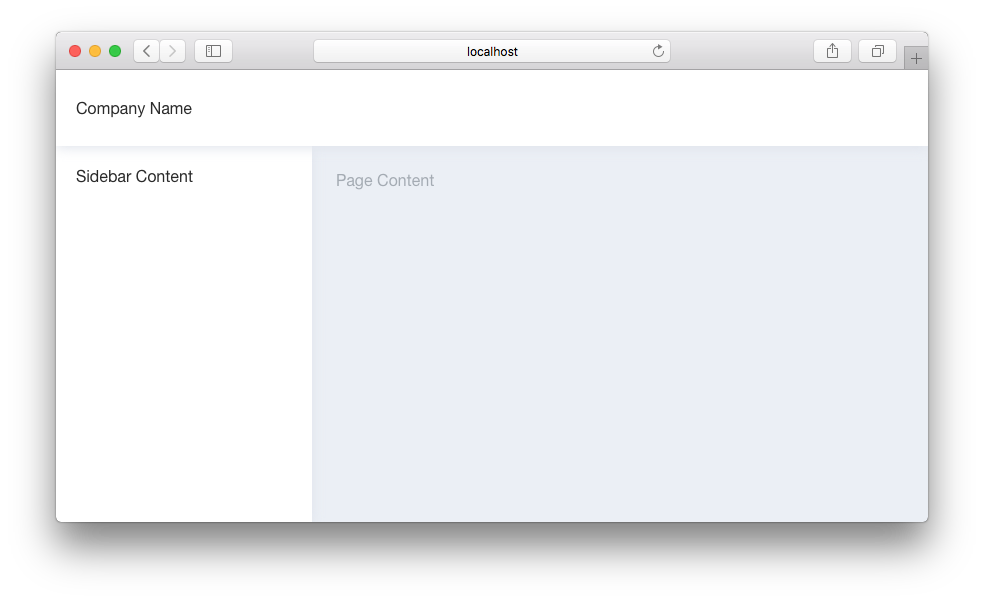
加入到現有的 page 中
如果您的頁面已經有一些程式碼了,您希望與 Nebular 元件合併使用。
您須要將頁面程式碼放置到這個 Nebular 佈局中。<nb-layout></nb-layout>是 Nebular 工作所需的根元件。